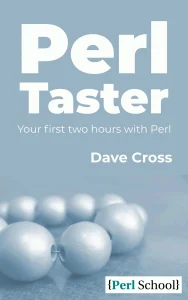This article was written for Udemy in 2015 when they were publishing a series of blog posts, each of which was a very basic introduction to a programming language. I was pleased with the content, so I started to link to it on their site from various places. Whenever anyone asked for a really basic introduction to Perl I would say “Here, try this” and give them a link. A couple of years later, I noticed that the Udemy blog had revamped its CSS and all of the old content was pretty much unreadable. I contacted them about this and was told that maintaining old content wasn’t very high on their web team’s list of priorities and that I shouldn’t expect to see the page fixed anytime soon. They also suggested that I was welcome to publish the content on my own site. So that’s what I did. And I’m glad I did, as the original blog post has now completely disappeared. A bit later, I decided that the article was worth publishing as a short e-book, so I did that too.
Introduction
Perl is a general-purpose programming language. It became really popular for web programming in the 1990s, but it can be just as useful for many other general programming tasks. Perl borrows heavily from a number of other programming languages, and it has also been heavily influenced by Unix/Linux utilities like awk and sed. In this tutorial, we will cover enough Perl that you will be able to write simple but useful programs.
If you want to impress people in the Perl community, then you should never refer to the language as “PERL”. Perl is not an acronym (although possible expansions like “Practical Extraction and Reporting Language” and “Pathologically Eclectic Rubbish Lister” are often retrofitted to the name).
Getting Started
To write and run Perl programs, you need two things: a Perl compiler and an editor. If you’re using a Mac or a machine running Linux, then Perl will already be installed on your system.
However, if you’re using Windows then you’ll need to install Perl. There are a few versions of Perl available for Windows. The one that most people seem to recommend is Strawberry Perl, which you can get from strawberryperl.com. It is distributed as a standard Windows software installation file (an .msi file) so you will be able to install it easily.
Once you have Perl installed, it is simple to check that it is working correctly. Just bring up a terminal window (in Windows that’s CMD.EXE) and run perl -v to see which version of Perl is installed. Hopefully, it will be something pretty recent (say, 5.14 or newer) but don’t worry if it’s older than that – all of the code we’ll be writing this tutorial will run on versions as old as 5.10.
You will also need an editor to write your Perl programs. Any basic text editor will do, but as you get more proficient at programming you’ll find a proper programmers’ editor will be very useful. Many Perl programmers use something like vi or Emacs. These editors both have quite steep learning curves, so you might feel more comfortable starting with something like VS-Code, which you can download from https://code.visualstudio.com/.
Your First Perl Program
It’s traditional that your first program in any language should print the words “Hello world”. So that’s what we will do. Open your editor and type in the following:
|
1 |
print "Hello world\n"; |
Save the file as hello.pl and run it by typing perl hello.pl on your command line. You should see the text “Hello world”. If it doesn’t work, then the most likely problem is that you aren’t running the command from the directory where you saved the program. Find the directory where the hello.pl file is and try running the command from there.
There’s not much to explain here. We have a single line of code, and it calls a built-in Perl function called print. You can probably guess what print does: it takes a string and displays that string on the screen. In this case, we pass it the string “Hello world\n” and that is what we see on our screen. If you have used pretty much any other modern programming language, you will recognise the final two characters in that string (the “\n”) as a character sequence that is almost universally recognised as meaning a new line character. Try removing it from your string and see what difference it makes when you run the program.
In many other languages, you would need to put parentheses around the string that you pass to Perl – print(“Hello world\n”) – this also works, but Perl programmers tend to omit non-essential punctuation.
There is another way to write the same program. In fact, there are many other ways (one of Perl’s mottos is “There’s more than one way to do it”) but we will only cover one more here. Try putting the the following in a file called hello2.pl and running it:
|
1 2 |
use feature 'say'; say 'Hello world'; |
If your version of Perl is 5.10 or greater, then this code will do the same as the previous version (if you have an earlier version, you will get a syntax error and you should really think about updating your version of Perl).
The new function say was added in Perl 5.10. It is a shortcut version of print which always adds the new line to the string that it prints. It is a feature that needs to be turned on explicitly, which is why we have the use feature line before it. You will often see use statements in a Perl program (the same keyword is used to load external libraries) and it is traditional to put them all near the top of the file.
Strings
You will have noticed that when I used print, I passed it a string in double quotes, but when I used say I used a string in single quotes. And you may be wondering if there is a difference between the two. Perl treats strings similarly to many other languages. Single-quoted strings are very basic. Almost every character in a single-quoted string represents itself and has no special meaning. There are only two exceptions. A single-quote character has a special meaning as it is used to end the quoted string, and a backslash can be used to escape a single quote so that it doesn’t end the string. Try the following lines:
|
1 2 3 |
print 'Hello world\n'; print 'Hello 'world''; print 'Hello \'world\''; |
In the first example, the \n are treated as the characters “\” and “n” rather than as a new line, as that character sequence has no special meaning in a single-quoted string.
The second example gives a syntax error as the second single quote ends the quoted string and the following single quotes make no sense.
In the third example, the second and third quotes are escaped with a backslash and are therefore treated just as single quote characters and don’t end the string. It is left for the unescaped fourth single quote to do that.
Double-quoted strings are different. They treat more characters in special ways. We have already seen the very common \n sequence, but there are many more. For example, \t is a tab character and \x{3a} is the character whose code is the hex number 0x3A (i.e., a semicolon). Try the following lines:
|
1 2 3 |
print "This includes a\ttab"; print "This\nhas\nlots\nof\nnewlines\n"; print "\x{50}\x{65}\x{72}\x{6c}\x{20}\x{52}\x{6f}\x{63}\x{6b}\x{73}\x{21}"; |
Double-quoted strings have one more trick up their sleeves: they automatically expand variables. But in order to demonstrate that, we first need to understand variables.
Variables
Variables are locations in memory where we can store values that we want to refer to later. Many programming languages force you to declare what type of data you will store in a variable (“this variable will store a string”; “this variable will store an integer”). Perl is more flexible about this. You can store any kind of data in any variable.
Perl has three main type of variable. Scalars store a single item of data. Arrays store an ordered list of data items. Hashes store look-up tables.
Scalars
Try the following code:
|
1 2 3 |
use feature 'say'; my $name = 'John'; say "Hello $name"; |
Here we see our first scalar variable. It is called $name and it stores someone’s name. We define a variable with the keyword my and you can tell that $name is a scalar because its name starts with a $ character. Whenever you see a $ in a variable name, you know it refers to a scalar value.
In this example, we have declared the variable and assigned a value to it all in the same statement. You don’t have to do that. You can declare the variable on one line and give it a value later on. It would be just as valid to write this:
|
1 2 3 4 |
use feature 'say'; my $name; $name = 'John'; say "Hello $name"; |
From now on, I’ll omit the use feature line. If you see example code that uses say, please assume the use feature line is part of the code.
This code also has an example of a variable being expanded in a double-quoted string. When the say statement is executed, Perl looks at the current value of $name and substitutes that value in the string that is passed to say. So, this displays “Hello John”. If you change it to a single-quoted string, you will see that the variable is no longer expanded and “Hello $name” is displayed.
Declaring a variable with my just tells Perl about the existence of the new variable. It doesn’t tell Perl anything about the type of data that we will store in the variable. We can, in fact, store any kind of data in a variable. Try this:
|
1 2 3 4 5 6 7 8 |
my $variable = 'John'; say $variable; $variable = 100; say $variable; $variable = 3.142; say $variable; $variable = "\x{3a}"; say $variable; |
In many other languages, you wouldn’t be able to store so many different types of data in the same variable. You would need to create one variable for your string, one variable for your integer, one variable for your floating point number and, perhaps, another for your single character. In Perl (and other languages in the same family, like Python and Ruby) you can happily store any kind of data in any scalar variable.
If you declare a variable and don’t give it a value, Perl knows that its value is undefined. This is marked with the special scalar value “undef”. You can return a variable to an undefined state by assigning “undef” to it directly:
|
1 |
$variable = undef; |
Or by using “undef” as a function:
|
1 |
undef $variable; |
Note that this special value is unquoted. It is not the string “undef”.
Arrays
I said that you could store any kind of data in a scalar. It’s more accurate to say that you can store any single item of data in a scalar. If you have a list of data items that you want to store, then you need an array. An array stores an ordered list of scalar values. Try this code:
|
1 2 3 4 5 6 |
my @numbers = (1, 2, 3, 5, 8, 13); say $numbers[0]; say $numbers[2]; my @names = ('John', 'Paul', 'George', 'Ringo'); say $names[1]; say $names[3]; |
Here, we have created two arrays and populated them using lists of scalar values. A list is just a sequence of values separated by commas and surrounded by parentheses. Notice that, as with scalars, we declare array variables using my. Once we have an array, we can access individual elements of it by appending an index number in square brackets. The first element in the array has the index 0. Notice, also, that the symbol in front of the variable name changes from a @ to a $. This is because an individual element in an array is a scalar value and we always use $ to refer to scalar values.
In the previous example, we had one array that contained numbers and another that contained strings. But our arrays don’t even need to be that structured. Perl is quite happy for us to mix different type of data in the same array. They are all just scalar data values. So, you can write something like this:
|
1 2 |
my @data = ("\x{3a}", 7, 'A random string', 2.718); say $data[0]; |
You can also access elements from the opposite end of the array. The index -1 refers to the last element of the array. Thus, in our previous example, we could run:
|
1 |
say $data[-1]; |
And Perl would print 2.718.
You can also print all of the elements from an array at the same time by passing the array as a whole to print or say.
|
1 |
say @data; |
Doing it like this will give you the string “;7A random string2.718” as all of the elements are run together. To print it with spaces between the elements, simply put the array into a double-quoted string.
|
1 |
say "@data"; |
Each array has an associated scalar variable which gives the index of the current final element of the array. To access this variable, replace the @ at the start of the array’s name with $#. For an array called @data, this is $#data. Hence, our previous example could just as easily be written:
|
1 |
say $data[$#data]; |
Note that because array indexes start from 0, the $#array variable does not give the number of elements the array; its value is one less than the number of elements. For example, in an array with only one element, the last (and only) index is 0. So, the number of elements in an array is always given by $#array + 1.
|
1 |
my $number_of_elements = @data; |
If this is the @data array from our previous example, then $number_of_elements will contain 4. This gives us a nice way to add an element to our array. If the number of elements in an array is always one more than the last index in that array, then accessing the element at that position will give us an element that is outside of the existing array. But Perl allows us to assign a value to this non-existent element and resizes the array for us.
|
1 |
$data[$number_of_elements] = 'A new value'; |
Our array now has a new, fifth element containing the string ‘A new value’. And we don’t need to stop at the element just off the end of the current array. We can assign values to any non-existent element and Perl will grow the array accordingly. So if we ran:
|
1 |
$data[999999] = 'Another new value'; |
We will suddenly have an array that contains a million elements. All of the elements that we haven’t explicitly given values to (that’s all of them except the first five and the last one) will contain the value undef.
You can also shrink an array easily. You can write to the $#array variable and it will change the size of the array directly.
Hashes
The final variable type that we will cover is the hash. Hashes are a bit like arrays inasmuch as they store a scalar value against a key so that you can retrieve it later. But whereas array keys are an ascending sequence of integers, hash keys are arbitrary strings. This makes them good for storing look-up tables, but means that they don’t have any kind of implicit ordering. You can’t expect to get values out of a hash in the same order as you put them in.
Like arrays, you initialise hashes with lists. But it needs to be a list containing an even number of elements (a key and value for each element in the hash), and you will get a warning from Perl if there are an odd number of items in your list.
|
1 2 |
my %french = ('one', 'un', 'two', 'deux', 'three', 'trois'); say $french{'two'} # prints "deux"; |
Looking up data in a hash looks a lot like looking up data in an array. You just use a different type of brackets (curly brackets instead of square brackets) and the key is a string rather than an integer. The symbol in front of the hash name changes from a % to a $ for exactly the same reason that a similar change takes place with arrays: because what you get back from the hash lookup expression is a single scalar value.
This syntax for initialising a hash works, but it can be difficult to see where one key/value pair ends and the next one starts. For this reason, Perl also has an alternative syntax using a “fat comma” operator. It looks like this:
|
1 2 |
my %french = (one => 'un', two => 'deux' three => 'trois'); say $french{two} # prints "deux"; |
Notice how the => operator really emphasises the link between the key/value pairs. Notice, also, that we can drop the quote marks around the keys. This is because the fat comma operator automatically quotes the value on its left-hand side. Of course, if your key contained a space, then the auto-quoting wouldn’t work and you would need to go back to quoting the key. We can also omit the quotes around the key when we use it in the the { … } lookup brackets. These brackets follow the same auto-quoting rules as the fat comma (and are subject to the same restrictions).
You can add new values to a hash by just assigning a value to a new key.
|
1 |
$french{four} = 'quatre'; |
If the key doesn’t already exist in the hash, then Perl will create a new key and associate your value with it. If the key already exists, then Perl will overwrite the existing value with your new one. You can only ever have one scalar value associated with any given key.
There is an exists function which can tell you if a given key exists in your hash.
|
1 |
say exists $french{five}; |
This will print either 1 (if the key exists) or an empty string (if it doesn’t). We will cover this in more detail when we look at logic in Perl.
You can delete keys from a hash with the delete function. You will get the value associated with the deleted key returned to you.
|
1 2 3 |
say exists $french{three}; # prints 1 my $three = delete $french{three}; say exists $french{three}; # prints an empty string |
Getting Help
There is plenty of help available when you are writing Perl code, and you should take advantage of it as much as possible.
Documentation
Perl comes with an incredible amount of detailed documentation which you can access from your command line using the perldoc command. For example, perldoc perlintro gives a brief introduction to Perl, and perldoc perltoc shows you a table of contents for all of the available documentation. You can also access this documentation online at http://perldoc.perl.org/.
In particular, I would recommend reading perldoc perlfaq and all of the other FAQ documents that it points to. They contain a treasury of information that will undoubtedly make your Perl programming easier.
All of Perl’s built-in functions are documented in perldoc perlfunc. But if you know the name of a function and you want to quickly get the documentation for that function, you can use the -f flag to perldoc. For example, perldoc -f print will tell you everything that you need to know about print.
Safety Nets
If you look at any program written by an experienced Perl programmer, you will almost certainly see two lines somewhere near the top of the code.
|
1 2 |
use strict; use warnings; |
These are Perl’s “safety nets”. When they are added to your code, Perl runs a few more checks each time you run your program and will tell you if it finds anything that doesn’t look right. Taking notice of these warnings and making the suggested fixes will almost certainly fix potential bugs in your code. I highly recommend that you get into the habit of adding them to every Perl program that you write.
The most important thing that use strict does is to force you to declare your variables. This is a good idea for several reasons, the most obvious of which is that it stops you from making typos in your variable names. If Perl knows that you have declared all of your variables and then comes across an undeclared variable called $varaible then the compiler knows that something is wrong. It won’t know that you meant the variable called $variable which you have declared, but hopefully, if it shows you the error, you can work out what has gone wrong. Most of the problems that use strict finds are treated as fatal errors, so Perl shows you the error and then kills the program.
When use warnings is added to your code, Perl goes on the lookout for a large number of unusual coding practices. Are you printing a variable that contains undef? Perl will warn you. Have you initialised a hash from a list with an odd number of elements? Perl will warn you. In all of these cases, Perl won’t kill the program; it will display a warning to you and the program will continue. But you would be well advised to take note of the problem and fix it.
If you get a warning that you don’t quite understand, then it can be useful to add use diagnostics to your program, as well. This will display a far longer explanation of the problem along with some likely solutions. But don’t leave that line in your code when it goes into production.
All in all, there are no good reasons not to use these safety nets. That’s why most experienced Perl programmers use them all the time.
Input and Output
Any program gets more interesting when you can get data into and out of it. Before moving on to more operators and functions, let’s take a quick look at some simple I/O methods.
When a program runs, your operating system will open three file handles that you can use to interact with the console. There is one called STDIN, which is connected to the keyboard. You can read from this to get input. There is one called STDOUT, which is connected to the monitor. You can write to this to display output. The third file handle is called STDERR. It is a writable file handle like STDOUT, and it should be the place where you write warnings and errors. By default, like STDOUT, it is connected to the monitor.
Output
We have already seen the simplest way to display output to the user; it’s the print function.
You can pass one or more strings to print and they will be displayed on the user’s monitor.
|
1 2 |
print "Here is a string\n"; print "Here are", "two strings\n"; |
If you want to pass more than one string to print, then you separate them using commas.
We have also seen the say function, which works very similarly to print, except it automatically appends a new line character to the end of the final sting that it prints.
|
1 2 |
say "Here is a string"; say "Here are", "two strings"; |
Input
Input is read from STDIN. You read from a file handle using the file input operator, < … >. The file input operator reads from the given file handle and returns the data up to and including the next new line character.
|
1 2 3 |
print "What is your name? "; my $name = <STDIN>; print "Hello, $name"; |
Here, we prompt the user for their name (note that there is no new line so the cursor will stay just after the question mark at the end of the prompt). The program then pauses, waiting for input on STDIN. The user gives us input by typing on the console and pressing the return key. We won’t get any input until the return key is pressed but, once it is, we will get all of the data that the user typed in, including the new line character. We can then store that data in a variable and then print out the value of the variable. Notice that as $name contains all of the data, including the new line on the end, we don’t need to supply our own new line character in the print statement.
But what if we didn’t want that new line? Perhaps we want our print statement to look like this:
|
1 |
print "Hello, $name. Pleased to meet you.\n"; |
As it stands, this will print the output over two lines. $name still has a new line in it, so the full stop and the “Pleased to meet you” will be pushed onto the following line. Perl, of course, has a simple solution to this problem. You can use the chomp function to remove a new line from the end of a string. So, our code will look like this:
|
1 2 3 4 |
print "What is your name? "; my $name = <STDIN>; chomp $name; print "Hello, $name. Pleased to meet you.\n"; |
The last standard file handle is STDERR. This is where you should send any errors and warnings. At the level we are covering in this tutorial, this won’t be any different from sending them to STDOUT, but it’s a good habit to get into for the future.
You can print to STDERR using print or say. They both take an optional first argument, which is the file handle to print to. It’s a slightly strange first argument, as there is no comma following it. So, you could write something like this:
|
1 |
print STDERR "Something went wrong\n"; # Note: No comma |
But Perl has a shortcut function called warn that you can use instead.
|
1 |
warn "Something went wrong\n"; |
Operators and Functions
Perl has a vast array of operators and functions that allow you to manipulate your data in various ways. In a short tutorial like this, we can’t hope to cover all of them, but we can explain some of the most common ones.
Arithmetic Operators
Perl has operators for all of the standard arithmetic operators: addition, subtraction, multiplication and division.
|
1 2 3 4 |
my $addition = 9 + 5; # 14 my $subtraction = 9 - 5; # 4 my $multiplication = 9 * 5; # 45 my $division = 9 / 5; # 1.8 |
It also has operators for less common operators. For example, ** is the exponentiation operator (“raising to the power of”).
|
1 |
my $power = 9 ** 5; # 59,049 (9 x 9 x 9 x 9 x 9) |
And % is the modulus operator. This carries out an integer division and returns the remainder.
|
1 |
my $modulus = 9 % 5; # 4 (9/5 is 1 remainder 4) |
All of these operators are also available in shortcut assignment versions.
|
1 2 |
$sum += $value; # Same as $sum = $sum + $value $product *= $value; # Same as $product = $product * $value |
There is another, even simpler, version of the shortcut addition and subtraction operators if you are adding or subtracting 1. You can use $variable++ to increase the value by 1 and $variable-- to decrease it by 1.
Other Operators
You can concatenate two strings together with the . operator.
|
1 |
my $name = $forename . ' ' . $surname; |
But that would more commonly be written as:
|
1 |
my $name = "$forename $surname"; |
There is a shortcut assignment version.
|
1 |
my $page .= $line; # Same as $page = $page . $line |
Branching and Looping
Code gets a lot more useful when you can take different routes through it. Before we can talk in detail about decision points, we need to get a grounding in basic logic.
True and False
Many programming languages have explicit “true” and “false” values. Perl doesn’t take that approach. Instead, in Perl, any expression can be evaluated to give a “truth value”. That is, any expression can be either true or false. To do this, Perl declares that a small number of values are false. All other values are assumed to be true. The false values are:
- The number 0 (and 0.0)
- The string “0”
- The empty string
- The empty list, ()
- The undefined value
Any other value is true. With that in mind, we can examine some expressions and decide whether they are true or false.
- 0 : false (it’s on the list)
- 1 : true (it’s not on the list and is therefore true)
- “0.0” : true (it’s not on the list and is therefore true. Note that “0.0” is not “0”)
- “false” : true (it’s not one of the list of false values)
- (3 * 2) – 6 : false (it evaluates to 0, which is on the list)
If, Else and While
Now that we understand how we can work out if a value is true or false, we can start to take different actions. We do this using the if … else … statement.
Imagine writing a game, where we have a variable called $lives_left containing the number of remaining lives. When the player does something which causes him to lose a life, you will see code that looks something like this:
|
1 2 3 4 5 6 |
if ($lives_left) { say "Have another try."; $lives_left--; } else { die "Game over\n"; } |
Let’s assume that $lives_left starts at 3. Then the first time this code is run, the expression in the if statement is true ($lives_left is 3 and that’s not one of the false values, so it must be true). When the expression is true, Perl executes the code in the first block. It prints “Have another try” and decreases the value in $lives_left by one. A couple of failed attempts later, we will run this code when $lives_left has the value 0. That’s one of the false values, so the if expression is false and it’s the second block of code that gets run – the block that ends the program.
This code actually reads a lot like English: “If this expression is true then do this; otherwise, do that”.
Sometimes you don’t need the else part of the code. That’s fine; you can just omit it.
|
1 2 3 |
if ($some_value) { # do something } |
Sometimes you might have more complex logic which you can implement with added elsif sections (be careful of the spelling of elsif).
|
1 2 3 4 5 6 7 |
if ($some_value) { # do something } elsif ($some_other_value) { # do something else } else { # do something completely different } |
An if statement has one if, as many elsifs as you want, and zero or one else.
In our game example above, I talked about the code being called several times. This implies that there is some kind of loop around all of the previous code. At a simple level, the loop might look something like this:
|
1 2 3 4 5 6 7 8 9 10 11 12 |
my $lives_left = 3; while ($lives_left) { # Do something that sets $died to a true or false value if ($died) { if ($lives_left) { say "Have another try."; $lives_left--; } else { die "Game over\n"; } } } |
We initialise $lives_left to 3 and then go into a while loop. The while loop works a lot like an if statement, but it does it repeatedly. If the expression in the while loop is true, then the code block is executed. The difference is in what happens after the block has executed. With an if statement, the next statement after the end of block is executed. But with a while loop, the while expression is checked again and if it is still true, then the block is executed again. This continues until the expression is false.
Comparison Operators
Another common requirement is to compare two values to see if they are equal or not. Perl has a set of operators for doing this. In fact, it has two sets of these operators for reasons that we will see soon.
Imagine you are programming a thermostat. The code is pretty simple: all you do is check the temperature and if it is below a certain level, then you turn on the heating. It would look like this:
|
1 2 3 |
if ($current_temp < $too_cold) { # turn on heating } |
Here we’re using the < operator, which you probably remember from maths lessons in school. If $current_temp is less than the value in $too_cold then the expression is true and the if block is executed. There’s a greater than comparison, too; the easy way to remember which is which, is that the arrow points towards the smaller value. If our heating system also has built-in air conditioning, then we can use a greater than test to turn that on if the temperature gets too high.
|
1 2 3 4 5 |
if ($current_temp < $too_cold) { # turn on heating } elsif ($current_temp > $too_hot) { # turn on aircon } |
Perl also has operators that can be used to check if two values are equal (==), not equal (!=), less than or equal to (<=) and greater than or equal to (>=). Between them, they should cover all possibilities.
Those operators are used to compare numbers. You can remember that because they look like maths symbols. Perl has another set of operators for comparing strings. We need another set because Perl automatically converts between numbers and strings, so sometimes it needs the programmer to tell it how values need to be compared.
As an example, say you wanted to compare two variables and those two variables contained the values “0” and “0.0”. Are those values the same? The answer is “it depends”. If you compare the values as numbers, then they are the same (0 and 0.0 are clearly the same number, given that Perl doesn’t see a difference between integers and real numbers). But if you treat them as strings, then they are different: they have different lengths, for example. Perl can’t know which type of comparison you’re thinking of, so you need to tell it.
|
1 2 |
if ($one_value == $another_value) # Compare as numbers if ($one_value eq $another_value) # Compare as strings |
All of the numeric comparisons we saw above have string equivalents. The complete list is eq (equal), ne (not equal), lt (less than), gt (greater than), le (less than or equal to) and ge (greater than or equal to). When comparing strings, it is done by comparing the individual letters in the strings. So, “apple” is less than “banana” because “a” comes before “b” in the character set that Perl uses. This looks like it is in alphabetical order, but don’t be fooled. The upper case letters appear in the character set before the lower case ones do, so “Banana” is less than “apple”.
At some point in your Perl programming career, you will use the wrong comparison operators. This is a good reason to add “use warnings” to your code. If you try to compare strings that don’t look like numbers using the numeric comparison operators, then Perl will give you a warning.
Combining Logical Expressions
Sometimes, driving our logic from the result of one expression isn’t enough and we will need to combine two or more expressions in order to get a result. We have the && (and) and || (or) operators for this.
For example, imagine that the thermostat we were talking about earlier only needed to turn the heating on if it was the weekend (because we’re out of the house during the week). The code would look like this:
|
1 2 3 4 |
if (($current_temp < $too_cold) && (($day eq 'Sat') or ($day eq 'Sun'))) { # turn on heating } |
We have three conditions that we are checking here. There’s the original check for the temperature, but there are also two new checks for the day. The two day checks are joined together with or as only one of them can ever be true and we know it’s the weekend if either of them is true. The day checks are combined with the temperature check using and as we need both of these conditions to be true. Notice that we have used parentheses around the expressions. This ensures that Perl interprets the combination of conditions as we want. A Perl expert would be able to rewrite these expressions so they work without the parentheses, but it doesn’t hurt to be over-cautious. Let’s simplify the expressions so we can see how they are combined:
|
1 |
(temperature_check) and ((saturday_check) or (sunday_check)) |
And that simplifies even more to:
|
1 |
(temperature_check) and (day_check) |
These and and or operators are included in most programming languages. They take two logical expressions and combine them into a single expression according to simple rules. The and operator returns true only if both of its expressions are true, and the or operator returns true if either (or both) of its expressions are true.
Perl’s logical operators are lazy. That means they only do as much work as is necessary in order to work out the value of the combined expression. If you have an expression “A and B”, Perl will start by evaluating A. If A is true, then Perl needs to evaluate B to calculate the final result. But if A is false, then it doesn’t matter what B is. The result already has to be false. Therefore, Perl doesn’t bother to evaluate B. Similarly, if the expression is “A or B” and A is true, then there is no reason to evaluate B, as the combined expression must be true.
A huge amount of programming is about getting these combinations of logical expressions right, so it’s worth checking carefully whenever you write one.
Built-in Functions
Perl has a number of built-in functions that you can use in your programs. We have already seen examples like print, say and chomp. There are dozens of them, and in this section we can only cover a few. You can find the full list by reading the “perlfunc” manual page.
Numeric Functions
Perl has many of the numeric functions that you will remember from school. For example, there is a sqrt function that returns the square root of a number.
|
1 2 |
say sqrt 25; # Displays 5 say sqrt 2; # Displays 1.4142135623731 |
There is an abs function which gives the absolute value of an expression. That means that if the expression is negative, then abs will drop the minus sign before returning the value to you. This is useful, for example, if you want to find the difference between two values and you don’t know which is the largest.
|
1 |
my $difference = abs $value - $another_value; |
It is often useful to generate a random number, and Perl has the rand function for this. With no arguments, it returns a random floating-point number that is between 0 and 1 (actually, just less than 1).
|
1 |
say rand; # I got 0.711371782775135, you probably won't |
In our game, if a player has a 50% chance of dying at some point, you could use this:
|
1 |
my $died = rand > 0.5; |
The variable $died will be set to a true value if rand gives you a number greater than 0.5 – which it will do 50% of the time.
You can also pass a number to rand, and you will then get a random number between 0 and just less than the number you passed in.
|
1 |
print rand 20; # I got 6.85922801176282 |
You can use this together with int (which truncates floating-point numbers to integers) to simulate dice.
|
1 |
say int(rand 6) + 1; |
Calling rand 6 gives a floating-point number between 0 and just under 6. Truncating that to an integer gives a number between 0 and 5. Adding one to that gives a dice throw.
String Functions
The next set of functions we will look at involve strings. The simplest is probably length, which gives you the length of the string.
|
1 |
say length 'This is a string'; # Displays 16 |
You change the case a string with uc (convert to uppercase) and lc (convert to lowercase).
|
1 2 |
say ul 'This is a string'; # Displays 'THIS IS A STRING' say lc 'This is a string'; # Displays 'this is a string' |
You can extract sections of a string using substr. You pass this function a string, a place to start and the length of the substring that you want. Note that the start of the string is position 0 (this is similar to arrays).
|
1 2 |
say substr 'This is a string', 1, 3; # Displays 'his' say substr 'This is a string', 10, 6; # Displays 'string' |
You can omit the third argument, in which case the substring goes to the end of the original string.
|
1 |
say substr 'This is a string', 10; # Displays 'string; |
Two particularly useful functions are split (which turns strings into lists of values) and join (which does the reverse). Imagine that you have a date in YYYY-MM-DD format and you want to split it into its constituent parts.
|
1 |
my ($year, $month, $day) = split /-/, '2015-08-01'; |
The first argument to split defines the characters that you want to split on. It is actually a regular expression. Later on, we will see that this makes split rather powerful.
Sometimes you won’t know how many data items there are in the string that you are splitting. In that case, you could store the resulting list in an array.
|
1 |
my @values = split /\t/, $tab_separated_data; |
Where split takes a string and converts it into a list of values, join does the opposite.
|
1 2 |
my $date = join '-', $year, $month, $day; my $tab_separated_data = join "\t", @values; |
Array Functions
There are a number of functions that allow you to manipulate arrays.
To add data to the end of an array, use push.
|
1 2 3 |
my @words = ('this', 'is', 'an', 'array'); push @words, 'with', 'more', 'words'; say "@words"; |
To get the last element from an array (and remove it), use pop.
|
1 2 3 |
my $word = pop @words; say $word; # Displays "words" say "@words"; # "words is now missing" |
We also have shift and unshift which manipulate the start of an array.
|
1 2 3 4 5 |
my @words = ('an', 'array', 'of', 'words'); unshift @words, 'add', 'words', 'to'; say "@words"; my $word = shift @words; # Displays "add" say "@words"; # "add" is now missing |
File Functions
We’ve talked about simple input and output, but there’s a lot more to deal with when you’re reading data from files. To read from or write to a file, you need to create a file handle. You do this using the open function.
|
1 |
open my $file_handle, '<', 'name_of_your_file'; |
This creates a file handle (in a variable called $file_handle) that you can use to read from the file. The < means that we have opened the file in read mode. We can read from the file, but not write to it.
The open function returns a true or false value which indicates whether the file was opened successfully. If the open wasn’t successful, there is no point in trying to read anything from the file, so you will very often see code like this:
|
1 2 |
open my $file_handle, '<', 'name_of_your_file' or die "Could not open file: $!"; |
We’re making good use of the laziness of Perl’s logical operators, which we discussed earlier. We have two expressions combined with an or. If the first expression (the call to “open”) is true (i.e., the file was opened successfully,) then the whole expression must be true and there is no need for Perl to evaluate the second expression. But if the first expression is false (i.e,. the open operation failed), then Perl needs to evaluate the second expression to find out the value of the combined expression. Evaluating the second expression calls die which kills the program with an error message. The $! in the error message is a special internal Perl variable which will contain an explanation of why the file could not be opened, so it will say something like “File not found”. This open … or die … construct is incredibly common in Perl programs. You will see it in most Perl code that you see.
Having created a file handle, we read from the file using the same <…> operator that we used to read from STDIN.
|
1 |
my $data = <$file_handle>; |
This works exactly the same way as when we were reading from STDIN (as you would expect, as STDIN is just a file handle that the operating system has already opened for us). Most importantly, the data that ends up in $data will have the new line character on the end, and we can use chomp to remove it.
It is very common to read every line from a file in turn using a while loop.
|
1 2 3 4 |
while (<$file_handle>) { chomp; # Your data is in $_ } |
Each time round this loop, Perl reads a line from the file handle and puts it into a special Perl variable called $_. $_ is known as the “default variable” and often Perl functions and operators will work on $_ if no other argument is given. We see an example of this here, as chomp is called with no argument. It will therefore work on $_ and remove the new line from that variable.
Experienced Perl programmers make heavy use if $_. If you read a piece of Perl code and it seems to be missing a variable, then it’s probably using $_. Most uses of $_ are invisible – like the chomp example above.
Eventually, you will have read every line from your file. At that point, the next time that the while loop expression is checked, the < … > will return undef. That is, of course, a false value and the while loop will end.
In addition to reading from files, you will also want to write to files. You still do this using a file handle, but you need to open the file in write mode. This is done using the same open command, but we reverse the direction of the second operator to indicate that we are writing rather than reading.
|
1 2 |
open my $file_handle, '>', 'name_of_your_file' # '>', not '<' or die "Could not open file: $!"; |
We write to the file handle using print (or say), which has an optional first argument telling it which file handle to print to.
|
1 |
print $file_handle $some_data; |
Note that there is no comma between the file handle argument and the data. This is important as it allows the Perl compiler to know that the first argument is a file handle, and not data to send to STDOUT.
This operation is destructive. Any writes to this file handle will overwrite any data that already exists in the file. Sometimes, you want to add new data to the end of a file. If you open a file handle using >> instead of > then any data will be appended to the end of the file rather than overwriting it.
|
1 2 3 |
open my $file_handle, '>>', 'name_of_your_file' # '>>', not '>' or die "Could not open file: $!"; print $file_handle $some_data; |
You can use close to close a previously opened file handle.
|
1 |
close $file_handle; |
Subroutines
A subroutine is a self-contained chunk of code which can be called from anywhere within your program. In Perl, a subroutine is defined using the keyword sub followed by a name and a block of code.
|
1 2 3 |
sub do_something_useful { # code goes here } |
You can then call this subroutine by giving its name followed by a pair of parentheses.
|
1 |
do_something_useful(); |
The parentheses often aren’t necessary, but they are useful to make sure the compiler knows you are calling a subroutine, so I like to include them. You will sometimes see subroutines called using an ampersand:
|
1 |
&do_something_useful; |
But that is almost never necessary, and I don’t recommend using this syntax.
Here is a subroutine for saying hello.
|
1 2 3 |
sub say_hello { say 'Hello'; } |
You can call it like this:
|
1 |
say_hello(); # Displays "Hello" |
It would be nice if we could personalise this and say hello to specific people. For this we need to pass parameters into the function. The parameters to a Perl subroutine end up in a special array variable called @_, so we can rewrite the subroutine to work like this:
|
1 2 3 |
sub say_hello { say "Hello $_[0]"; } |
We can now call the subroutine like this:
|
1 |
say_hello('Dave'); # Displays "Hello Dave" |
We’re using $_[0] to get the first element of the array called @_ – remember that we change the symbol from @ to $ when accessing individual elements of an array. Notice also that we have changed the single quotes to double quotes so the variable gets expanded.
Accessing the @_ array like this isn’t really a good idea. For one thing, it can lead to slightly strange-looking code, so more often you will see people copying parameters out of the @_ array on the first line of a subroutine.
|
1 2 3 4 |
sub say_hello { my ($name) = @_; say "Hello $name"; } |
There’s an important subtlety to notice here. Remember how you can get the length of an array by assigning it to a scalar variable? That means we can’t just use my $name = @_ to get the first parameter; that would just give us the number of parameters. Instead, we can put parentheses around the variable name to make it into a list assignment where the first (and only) element in @_ is copied into $name.
As the subroutine parameters are received in @_, it is easy to pass multiple parameters into a subroutine. And, unlike in many other programming languages, the subroutine doesn’t need to know how many parameters to expect. We can rewrite our subroutine so that it says hello to many people.
|
1 2 3 4 5 6 |
sub say_hello { my @names = @_; foreach my $name (@names) { say "Hello $name"; } } |
We copy the input array into another array called @names (this isn’t necessary, but it makes our code a little easier to follow). We then use a foreach loop to process each element of the array in turn. We haven’t seen the foreach loop before, but it’s a useful way to traverse a list. We define a new variable (here called $name) and each element from the list, in turn, gets put into that variable. We then execute the attached block of code for each value in the list. Thus, we can now call our subroutine like this:
|
1 |
say_hello('Christopher', 'David', 'Matt', 'Peter'); |
And it will display:
|
1 2 3 4 |
Hello Christopher Hello David Hello Matt Hello Peter |
The list of values that you pass in can be as long as you like.
It is often useful to return values from subroutines. Perl has the return function for doing this. In our game, suppose we want to write a subroutine that works out if a player has died at a particular point. We can use rand in a subroutine like this:
|
1 2 3 4 5 6 7 8 9 |
sub has_died { my ($name) = @_; if (rand > 0,5) { say "$name has died"; return 1; } else { return; } } |
There isn’t much here that we haven’t already seen. We call the subroutine, passing in the name of a player and use rand to give that player a 50% chance of dying. If the player has died, we display that information and return a true value (here, a 1). If the player hasn’t died, we just call return without passing it a value. That’s because if you don’t give return a value, it will return a false value.
We can now call this function like this:
|
1 2 3 |
if (has_died('Matt')) { $lives_left--; } |
And you can see how this will now tie in with the rest of the game code that we wrote earlier.
But Perl subroutines can return more than one value. You can return a list of values, which makes it possible to write subroutines like this:
|
1 2 3 4 5 6 7 8 9 10 |
sub has_died { my @names = @_; my @died; foreach my $name (@names) { if (rand > 0.5) { push @died, $name; } } return @died; } |
This subroutine expects to be passed a list of players’ names and gives each of those players a 50% chance of dying. It then returns a list of the players that have died.
Regular Expressions
The final major Perl feature that we will look at is regular expressions (“regexes” for short). Perl has a reputation for being a powerful language for text processing, and it’s regexes that give it a lot of that power.
The name “regular expressions” make the feature seem more complex than it is. Basically, what we are talking about here is pattern matching. Regexes give you a mini-language which you can use inside Perl to match strings in a really flexible way.
Matching is carried out using the match operator, which looks like this:
|
1 2 3 |
if ($string =~ m/some text/) { # do something } |
It’s the m/…/ which is the match operator. We’ve also introduced the binding operator (=~) which means “match against this string”. Therefore, the whole expression here means “look at $string and see if it matches this regex”). The match operator returns a true or false value, so it’s common to use it in an if statement as we have here.
The regex itself is the bit between the slashes in m/…/. In this example, it is the string “some text”. That’s a rather simple example, as all of the characters match themselves, so this means “does $string contain the string of characters ‘some text’”. Note that this is different from the eq operator, which checks that two strings are identical. Here we are checking that one string is contained within the other. So, if $string contained “Here is some text”, then the regex would still match it.
An experienced Perl programmer would probably write this example in a slightly streamlined manner. You might see code like this:
|
1 2 3 |
if (/some text/) { # do something } |
Two things have changed here. First, we have lost the m from m/…/. It is optional, so most people omit it. Second, we are no longer explicitly matching against a particular string using =~ The match operator works against $_ if it is given no explicit input, and many Perl programmers like to take advantage of this. It’s surprising how often the thing you want to match against is already in $_ anyway. One particularly common use is in a while loop.
|
1 2 3 4 5 |
while (<$some_file_handle>) { if (/some regex/) { # do something } } |
Reading from a file handle in a while loop like this puts the data into $_. Thus, using the match operator’s implicit matching against $_ is a good idea in this case.
Regexes containing ordinary letters can only get you so far. The true power of regexes comes through the use of “metacharacters”. These are characters that have special meanings in a regex. The first metacharacters we will look at allow you to look for optional or multiple characters in a string. A ? following a character matches zero or one occurrence of the character, a * means zero or more occurrences, and a + means one or more occurrences. Here are some examples.
|
1 2 3 |
/colou?r/ # matches both "color" and "colour" /colou*r/ # matches "color", "colour", "colouur", "colouuur", etc /colou+r/ # matchs "colour", "colouur", etc, but not "color" |
If you want to turn off a metacharacter’s special meaning and just match it, then you can escape it by preceding it with a backslash. So, \? will match a question mark.
The next set of metacharacters match predefined groups of characters. You can use \d to match any digit, \s to match any white space character, or \w to match any word character (by which Perl means any of the characters that you can use in the name of a subroutine: letters, numbers and the underscore). These sequences all have their inverse, so \D matches any non-digit, \S matches a non-white space character, and \W matches a non-word character. A dot can be used to match any character (except a new line).
|
1 2 3 |
/\d+/ # matches one or more digits /\d+\.\d+/ # matches a floating point number /\w+\s\w+/ # matches two words separated by whitespace |
You can create your own set of characters (called a “character class”) using the [ … ] syntax. Just list the characters that you want to match between the brackets. You can use - to denote a range of characters. Use ^ as the first character in a character class to invert its meaning and match anything not in the class..
|
1 2 3 |
/[aeiou]/ # Matches any vowel /[a-z]/ # Matches any lower case letter /[^a-z]/ # Matches anything that isn't a lower case letter |
The last metacharacters we will look are known as “anchors” which are used to match to a particular position in the string. To match the start of a string, use ^, and to match the end of the string, use $.
|
1 2 |
/^Some text/ # Matches "Some text" at the start of your string /Some text$/ # Matches "Some text" at the end of your string |
More Information
We have covered a great deal in this tutorial, but there’s a lot of material that we haven’t had the space to cover. Here are some suggestions for other topics to investigate, along with the perldoc manual pages that you can read to get more information.
- We only touched on a few of Perl’s built-in functions and operators. The “perlfunc” and “perlop” manual pages give you the full lists.
- We mentioned a couple of Perl’s special variables, but there are dozens more. The “perlvar” manual page has all of them.
- Regular expressions do a lot more than we talked about. There’s a good tutorial in “perlretut” and a full reference manual in “perlre”.
- Perl comes with many useful add-on modules which can be used in your program. They are all listed in “perlmodlib”.
I hope that this brief introduction has whetted your appetite and begun to show you what a powerful and flexible language Perl is. There’s much more to learn, so please look for a good course or book to take your Perl programming to the next level.